Room Coordinates Location Example:
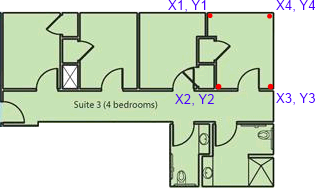
Use the following procedure to edit room coordinates from the Location Images page:
1. Select Location Images from the Web section of the Setup menu.
2. Search for the linked image location you want to map.
3. Click Map next to the location in the List of Facility Image Links grid. The Room Coordinates page will be displayed.
Note: For the Map link to be available, the Room Type must be Floor, and the Image Type must be Room Selection Floor Plan.
4. In the [Floor Name] - Room Coordinates grid, each room will be listed. Click Edit next to the desired room.
Enter or edit the X and Y axis coordinates for each of the four corners of the room. To move a coordinate a certain direction, use the following guidelines:
|
Move coordinate Left: Move coordinate Right: Move coordinate Up: Move coordinate Down: |
Decrease the X value Increase the X value Decrease the Y value Increase the Y value |
If editing the room coordinates, the order of room coordinates listed in the [Floor Name] - Room Coordinates grid will depend on the order they were originally drawn or entered.
For example, if the room outline was drawn using the Free-Form (Four Points) method, starting in the top-left corner and selecting each room corner by moving counter-clockwise, ending in the top-right corner, the room coordinates location will be displayed in the following order:
|
Room Coordinates Location Example: |
|
|
5. After entering or editing each coordinate, click Update. The room coordinates will be saved and will appear in the [Floor Name] - Room Coordinates grid. The room’s outline will appear on the floor plan image.