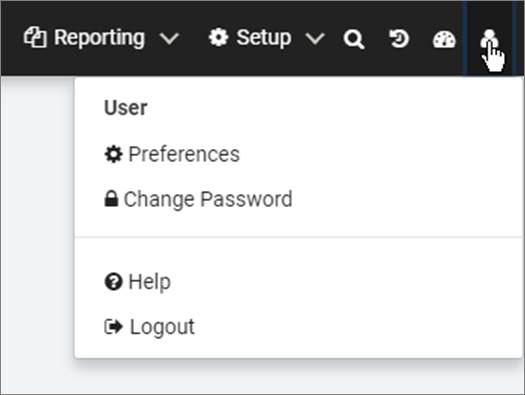
Use the Preferences page to define user preferences for ResCenter. The User Preferences page is available via a drop-down menu by clicking the user icon in the top-right corner of the ResCenter Web site.
1. Click on the user icon to display the menu, and select Preferences.
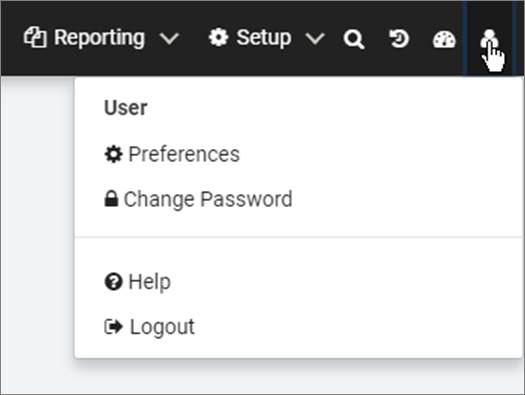
2. A pop-up window will be displayed.
A user can select how alert notes are displayed when a patron, facility, or task with an alert note is selected. By default, the Display pop-up option is selected.
Configure the following options for Note Alerts in the Patron module:
•Display pop-up: The alert will be displayed as an icon and a pop-up every time the user views the patron’s, facility’s, or task’s profile.
•Display pop-up on initial selection and then an icon when returning to the patron: The alert will be displayed as an icon and a pop-up the first time the user views the patron’s, facility’s, or task’s profile. The alert will be displayed as an icon each subsequent view, within the same session, as long as the patron’s profile is retained in the Patron’s, Facility’s, or Task’s section (i.e. the user does not search for another patron, facility, or task).
•Display icon only: The alert will be displayed as an icon every time the user views the patron’s profile.
3. Click Save. The Your changes were saved successfully message is displayed.